Getting Started Guide
Thank you for visiting Stone King Training.
Here you will find a Getting Started Guide on how to Sign Up to the platform, browse our events and courses, enrol onto an event or course and finally access the event or course. You can click on the images so see a preview of the page in question.
We recommend using Google Chrome or Mozilla Firefox for this platform.
We recommend using Google Chrome or Mozilla Firefox for this platform.
If you would like any help or would like to speak to a member of our team, please contact us.
Signing Up to Stone King Training
You will need a Stone King Training account to enrol on any of our courses and events. This account is separate to any other Stone King account you may already have or have used in the past. Signing up is completely free.
To sign up, click the white 'Sign Up' button. Please then enter your full name, email address, a secure password and the organisation you are with. Alternatively, you can sign in with LinkedIn. If you are a Stone King Retainer client or an ISBL or CST member, please also tick the appropriate boxes.
Once accepting the terms and conditions, you can create your account. It will then display our current events and courses.
Signing into Stone King Training
If you have already created an account, you can simply click the white 'Sign In' button. This will then prompt you to enter the email address and password you used to create your account.
Viewing our Events and Courses
Once you have signed in to your account, you can view our upcoming and previous events and courses by clicking 'Events & Courses' at the top of your screen. This will then display our 'Upcoming Events & Courses' and below that, our 'Previous Events & Courses'. Please click on a course to view its page, more information and to enrol on the event or course.
Enrolling on an Event or Course (Free and Priced)
On the course page, you will see information on the event or course, date and timings, price and speakers. At the bottom of the page there will be a 'Purchase Now' or a 'Enrol Now' button, depending on whether the course or event is free or priced.
When you would like to proceed in signing up for the event or course, please click either the 'Purchase Now' or a 'Enrol Now' button. Here you will now confirm your user details and, if required, and enter a coupon code if you are a Retainer Client or CST/ISBL Member. Once you are happy, you can click 'Buy'. This will take you to PayPal.
When you would like to proceed in signing up for the event or course, please click either the 'Purchase Now' or a 'Enrol Now' button. Here you will now confirm your user details and, if required, and enter a coupon code if you are a Retainer Client or CST/ISBL Member. Once you are happy, you can click 'Buy'. This will take you to PayPal.
Paying with PayPal
Once directed to PayPal you can either check out with a PayPal account or a guest.
To checkout with a PayPal account, click log in at the top of the screen. You will then be promoted to log into your PayPal account, where you can then complete your transaction.
To checkout as a guest with PayPal, ensure that the correct Country/Region is selected at the top of the PayPal Guest Checkout form. Then complete the form with your information. Once you are happy with the details, click the blue 'Continue' at the bottom of the page. The transaction will process and then you will be returned to Stone King Training.
To checkout with a PayPal account, click log in at the top of the screen. You will then be promoted to log into your PayPal account, where you can then complete your transaction.
To checkout as a guest with PayPal, ensure that the correct Country/Region is selected at the top of the PayPal Guest Checkout form. Then complete the form with your information. Once you are happy with the details, click the blue 'Continue' at the bottom of the page. The transaction will process and then you will be returned to Stone King Training.
Accessing your Events and Courses (Free and Priced)
To access an event or course you have purchased or enrolled on, hover over 'My Account' on the top of your screen, then click, 'My Events & Courses'. This will then show all of the courses you have enrolled on. To enter the course or event, please click its title.
On the left, you will now see the modules that make up the event or course. Typically, there will be three: 'Pre-Event Documents', 'Live Session' and 'Live Session Recording'.
Note for Live Sessions: You can enter a course at any time, including before and after the time of the live session. Please ensure you are in the second module, 'Live Session' at the given start time of the event or course, where an in-browser Zoom client will show. This acts the same as a traditional Zoom Meeting/Webinar but within the course player. When in the live Zoom Meeting/Webinar, please accept any prompts from your browser to access your camera and/or microphone if required.
Note for Previous Events/Courses: You can enter an event or course which has already happened and watch the recording of the live session at any time. This video clip will be located in the third module under 'Live Session Recording'. This is usually available 48 hours after the live session has taken place.
When a Live Event or Course is Complete
When the host of the live Zoom Meeting/Webinar has finished the session and you are ready to leave the event, please click 'Back to Course Page'. From here, you can click 'Log Out'.